Please follow the steps below to troubleshoot and fix a missing Outlook add-in.
If you have any questions about these instructions do not hesitate to contact us. Please include the following information:
- Version of Outlook you are using.
- Name and version of the add-in.
- Right after restarting Outlook, under which section of Outlook's Add-ins window is the add-in listed - Active, Inactive or Disabled (see instructions below).
- Any other details that you think are relevant.
Determine if the Add-in is Inactive or Disabled
- Click on the File tab in the upper-left corner of the main Outlook window.
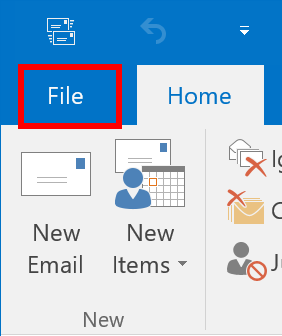
- Click Options.
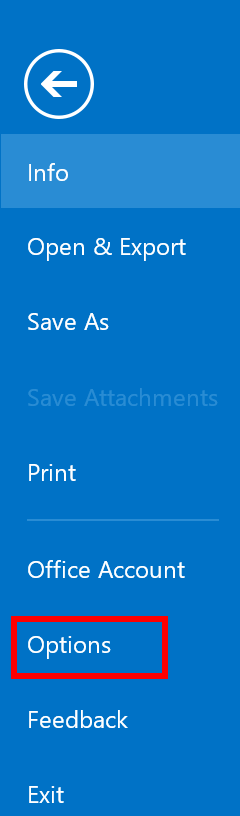
- Click Add-ins in the left column of the next window.
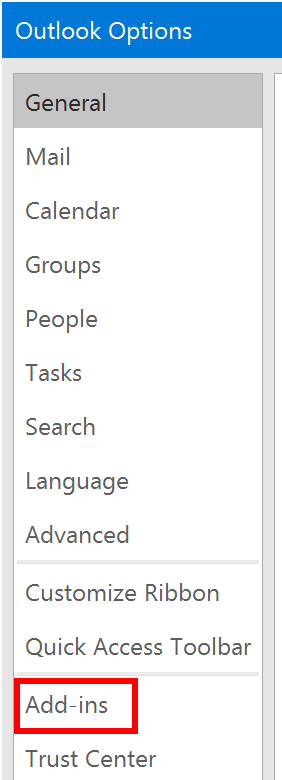
- The list of add-ins is separated into three sections - Active, Inactive and Disabled.The exact steps you need to take are different, based on the section in which the add-in is listed. Please carefully follow the instructions below.
- If the add-in is not listed in any of the three sections, reinstall the add-in and restart Outlook. If you still do not see it, go back to the beginning of this guide.
- If the add-in is listed in the Inactive section, go to enable inactive add-in.
- If the add-in is listed in the Disabled section, got to enable disabled add-in.
Enable Inactive Add-in
- If the add-in is listed under Inactive, make sure "COM Add-ins" is selected in the "Manage" drop-down and click "Go...".

- Check the checkbox next to the Add-in and click "OK".
- Restart Outlook. Close Outlook, wait for 5 seconds, then start it again.
Enable Disabled Add-in
- Select Disabled Items in the drop-down at the bottom of this window, next to the Go button.
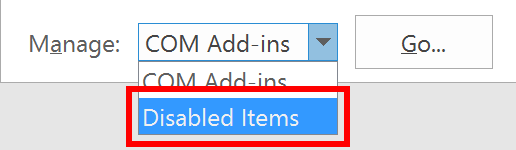
- Click Go.

- Select the Add-in which you would like to re-enable.
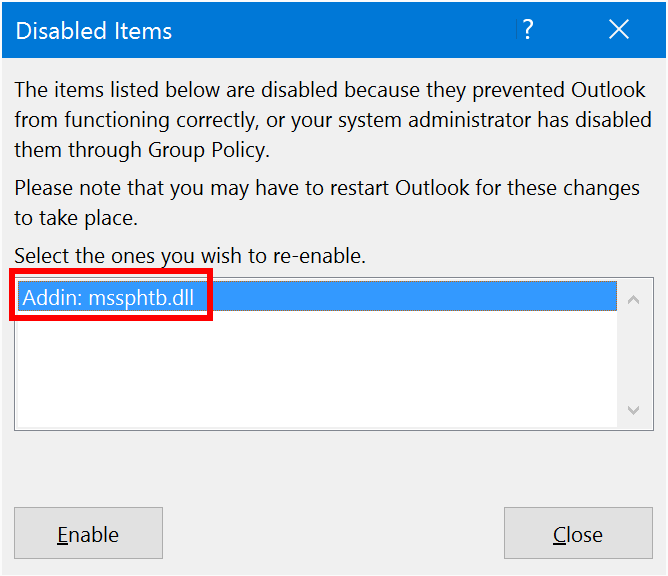
- Click Enable in the lower-left corner of this window.
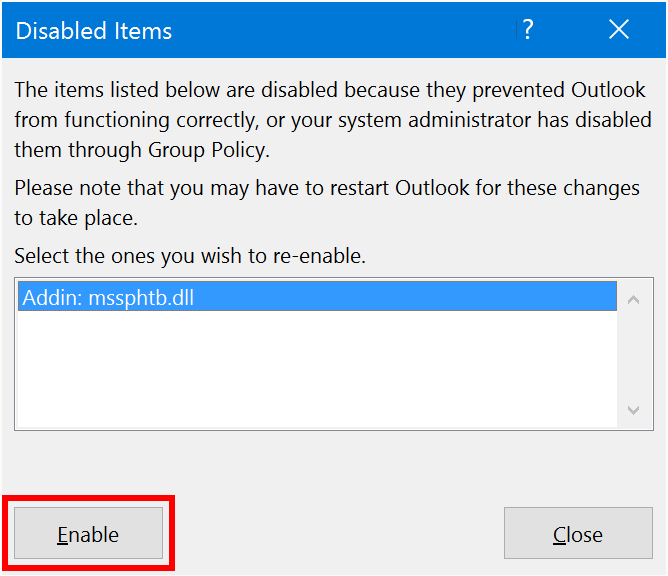
- Restart Outlook. Close Outlook, wait for 5 seconds, then start it again.
Note: If an add-in is getting disabled frequently, it is likely that your Outlook data file (PST or OST) is getting corrupted. It is a very common Outlook issue. Please see the first two sections of this article for a solution. IMPORTANT: you have to run scanpst repeatedly on every PST file, until it tells you that there are no more errors in the file.